Part I – Add Charge Resolve as a User on PayPal
This step gives us permission to help analyze and resolve disputes for your store.
Step-by-Step
- Log in to your PayPal Dashboard

- Navigate to:
Account Settings → Account Access → Manage Users → Click Update

- Click Add User

Set a User ID
Note: Some regions require an address. If prompted, use the following:
Country: United States
Street: 500 W 2nd St Suite 1900
City: Austin
State: TX
ZIP: 78701
Email: onboarding@chargebackautomation.com
You can create any User ID for ChargeResolve — just make sure it’s unique!
Suggested format: ChargeResolveXXXX (replace “XXXX” with 4 unique digits — e.g., ChargeResolve0308)

Set Permissions:
✅ Access APIs and Developer Support
✅ Process Refunds & Resolve Disputes
✅ Access Message Center

Click Continue once done!
⚙️ Part 2: Set Up Your PayPal App
- Head to: developer.paypal.com
- Click Developer (top right corner)

Go to Apps & Credentials, then toggle the setting to Live

Click Create App
- App Name: ChargeResolve


Step 3: Enter API Credentials in ChargeResolve
- Copy your Client ID and Secret Key from PayPal

Now let’s connect your credentials inside ChargeResolve.
Log in to your ChargeResolve Dashboard, navigate to Settings > Integrations

Paste both into the ChargeResolve PayPal integration form
- Make sure to use the same User ID you created in Part 1
- (You’ll see input fields for Client ID, Secret Key, and PayPal User ID)

Want to add more PayPal accounts? Just use the Acct. #2, Acct. #3, etc. tabs!
Part 3: Set Required App Permissions
In the Features section of your Developer App:
- ✅ Enable Customer Disputes
- ✅ Enable Transaction Search
- Click Save Changes

Final Step: Confirm Setup
Once completed, your PayPal integration will show as Active in ChargeResolve 🎯

To verify everything is working, message us via Live Chat inside the app with:
- 🌐 Your Store or Website URL
- 🆔 The User ID you created for ChargeResolve