How to Connect Maverick to ChargeResolve
Before you begin:
Make sure you’ve already created a ChargeResolve account. If not, you can sign up here: https://chargeresolve.com/auth/register
Step 1: Add ChargeResolve as a User in Maverick
- Log in to your Maverick account.
- In the left-hand sidebar, click on Users.

- Click Options, then choose New User.

- When prompted for the user email, please contact us via live chat or email (support@chargeresolve.com) and we’ll provide the correct ChargeResolve email to use.
- Set Active to “Yes”.
- Make sure to check Send Activation Link.

- Click Submit to finalize the user creation.
Step 2: Complete the Connection in ChargeResolv
- Log in to your ChargeResolve dashboard.
- Navigate to Settings > Integrations.
- Find Maverick in the list of available processors and click Add.


- You’ll be asked to enter your Maverick DBA(s) (Doing Business As names).
- Click Save when done.

Here's where you can find your Maverick DBA's

Once these steps are complete, let our team know and we’ll confirm the connection is live and working correctly. If anything’s missing, we’ll help troubleshoot.
Need help? Contact us at support@chargeresolve.com or use the live chat in your dashboard.