How to connect Checkout Champ
Before you begin:
Make sure you have already opened your ChargeResolve account (the signup link is included in your welcome e-mail).
You’ll create two separate Checkout Champ users:
- Customer-Service login – so we can view cases
- API login – so our system can pull data
Part 1 – Create the Customer-Service User
- From your Checkout Champ dashboard, click Admin.
- Select Users.
- Press the + button to add a new user.


- Enter any random digits for Username.
- Use onboarding@chargebackautomation.com for Email.
- Set Access Level → Customer Service Agent.
- Tick Select All (or individually enable every permission in the list).

- Assign a simple numeric Password (you may change it later).
- Click Update to save.
- Email the new username-password pair to onboarding@chargebackautomation.com.
Two-factor authentication must be turned off for this login.
Part 2 – Create the API User
Repeat the same “Add User” flow, but:
- Choose API User as the role instead of Customer Service Agent.
- In IP Whitelist paste:
3.211.138.119,50.19.130.31,54.83.14.175.
- Click Select All under Allowed API Endpoints.

Part 3 – Enter the credentials in ChargeResolve
- Log in to ChargeResolve and open Settings → Integrations.
- Click Add on the Checkout Champ tile to open the “Connect Checkout Champ” window.
- In the API User section, fill in the API Username and API Password you created for the API login.
- In the Customer Service User section, fill in the Customer Service Username and Customer Service Passwordyou created for the customer-service login.
- Confirm the IP-whitelist reminder (for the API user only) and the 2-FA-disabled note (for the customer-service user), then click Save.
Your Checkout Champ integration will start syncing immediately after you save.