ChargeResolve Self-Onboarding Guide
Welcome to ChargeResolve!
Getting started is fast and easy — just follow the steps below to activate your account and begin automating your chargeback prevention.
Step 1: Create Your ChargeResolve Account
Head to chargeresolve.com/auth/register to begin.
Fill out the following fields:
- First Name and Last Name
- Phone Number
- Email Address (this will be your login email)
- Create a Password and Confirm Password
Once completed, click Register.

Enter Your Business Information
After registering, you’ll begin the onboarding flow. In Step 1 of 5, you’ll be asked for key business details:
- Business Name
- Website URL
- Business Email (use your work email, not a support or shared email)
Next, answer:
Are you currently using another chargeback prevention service?
- If No, simply click Next.
- If Yes, you’ll be asked to enter:
- The name of your current provider
- Whether you’ve notified them of the switch


Step 2: Connect Your Payment Processor
In this step you’ll choose your current processors. Simply click the names of the processors your business uses.
⚠️ You can add more processors later from your dashboard — no need to connect all of them right now.

Once you’ve selected your processor, you’ll be asked if you want to connect a CRM. If yes, choose from the list shown.

Step 3: Alert Enrollment
In this step, you’ll configure your chargeback alerts and refund preferences. All recommended options come pre-selected—you can adjust them anytime later in your dashboard.
✅ Choose Alerts
By default, all alert types—Ethoca, RDR, and CDRN—are enabled for full chargeback prevention coverage across Visa, Mastercard, and more.
✅ Choose Refund Type
You can choose how refunds are handled when alerts are triggered:
- Automated (Recommended): We’ll automatically process refunds to stop disputes—no manual work needed.
- Self-Service: You’ll be notified of alerts, but you’ll choose when (or if) to refund manually.

💡 If you're unsure, start with Automated. You can change it later if needed.
✅ Set Max Refund Amount
If you're using Automated refunds, set a dollar limit. Alerts over this amount will require your manual approval.

Step 4: Alert Activation
To activate alerts for your account, ChargeResolve needs some extra information to ensure alerts are matched correctly to your transactions.
You’ll be asked for the following:
Billing Descriptor
Enter the name that appears on your customers’ credit card statements. This helps us identify and respond to alerts tied to your business.
- If you’re unsure where to find this, check the box labeled:
"I can't find the billing descriptor and need ChargeResolve's assistance."
- You can also add alternate descriptors by selecting:
"Do you have descriptor variations besides this descriptor?"

BIN, CAID, and MCC
These identifiers help us match alerts to your processor and transaction types:
- BIN (Bank Identification Number)
- CAID (Card Acceptor ID)
- MCC (Merchant Category Code)
If you don’t know these values, you can check the box:
"I can't find the BIN, CAID, and/or MCC and need ChargeResolve's assistance."

Note: If you are using Stripe or Shopify, you will be asked for VISA ARNs instead of BIN, CAID, or MCCs.

Once all fields are completed, click Next to continue.
Step 5: Add Payment Method
Before completing your setup, you’ll need to enter a valid payment method. You won’t be charged during onboarding — this step is just to activate your account for future usage-based billing.
You'll input your card number, expiration date, CVC, country, and ZIP code.

Once saved, you’ll see a confirmation message showing your payment method was successfully added. You can update or change this anytime in your account settings.

Click Complete Setup to finish the onboarding process.
🎉 Onboarding Complete
You’re all set!

Our team will automatically be notified and review your account. If anything is missing or we have questions, someone will reach out directly. You’re also welcome to submit a support ticket anytime.