Custom Automation Rules for Chargeback Alerts
ChargeResolve lets you turn incoming RDR, Ethoca, and CDRN alerts into instant actions—refunds, cancellations, blacklists—without lifting a finger. Follow this guide to locate the rule panel, understand each switch, and choose the settings that fit your risk appetite.
(Screenshots are noted as placeholders—swap in your own.)
1. Open the Automation Panel
- Sign in to your ChargeResolve dashboard.
- Click Chargeback alerts in the sidebar.
- Choose the Settings tab under the RDR │ Ethoca │ CDRN header.
🖼️ Image placeholder – Chargeback alerts > Settings
You’ll see three network toggles at the top (RDR / Ethoca / CDRN).
- Green = rule set applies to that network.
- Grey = network disabled (alerts still flow, but rules won’t fire).
Tip: RDR refunds are always automated by Visa’s design; Ethoca and CDRN automation is optional.
2. Rule Library & What Each Switch Does
Toggle | Action | When to Enable |
Automate Ethoca/CDRN refunds | Instantly refund alerts from these networks (RDR already auto-refunds). | Low-margin goods, subscription trials, or “no questions asked” refund policy. |
Set a max value for alert refunds | Enter a dollar cap; alerts above it are still received but not auto-refunded. | Keep refunds small while letting you review high-ticket orders. |
Cancel subscription & blacklist customer | Stops the plan and adds the email to blacklist in supported CRMs (Recharge, StayAI, Konnective, Checkout Champ, Sticky.io, 29Next). | Digital or subscription products hit by “friendly fraud.” |
Refund full orders, regardless of alert amount | Overrides the max-value cap and sends 100 % refund. | Very low COGS items or white-label digital content. |
Refund retrievals | Auto-refund Visa/Mastercard retrieval requests before they escalate into chargebacks. | Merchants aiming for the lowest possible ratio. |
Refund PayPal disputes prior to claim stage | Refund PayPal “dispute” cases one day before they escalate to a formal claim. | Prevents disputes from hitting PayPal’s SNAD or INR metrics. |
Enable Order Insight | Shares enhanced order data with issuers so cardholders recognise the charge inside their banking app. | Great for mixed-model businesses where descriptor confusion drives fraud claims. |
Enable Compelling Evidence | Supplies previous undisputed transactions to prove customer history when fraud disputes arise. | High-value items or repeat-buyer businesses. |
🖼️ Image placeholder – Rule toggles list
3. Creating a Max-Value Refund Rule
- Toggle Set a max value for alert refunds to ON.
- Enter a dollar amount (e.g., “50”).
- Click Confirm.
Alerts ≤ $50 will auto-refund; anything higher lands in your dashboard for review.
🖼️ Image placeholder – Max-value entry
4. Best-Practice Recipes
Goal | Recommended Switches |
Keep dispute ratio < 0.65 % | Automate Ethoca/CDRN refunds • Refund retrievals • Enable Order Insight |
Protect high-ticket items | Max-value refund cap at $200 • Compelling Evidence ON • Cancel subscription & blacklist |
Subscription SaaS | Automate refunds • Cancel subscription • Order Insight ON |
5. Safety & Overrides
- You can toggle any rule on/off instantly—changes apply to new alerts immediately.
- Refund rules trigger once; if you later disable a rule, past refunds aren’t reversed.
- No hard limit on rule count; however, only one max-value cap can exist at a time.
6. Troubleshooting
Issue | Fix |
Rule switch greyed out | Ensure the related network toggle (RDR, Ethoca, CDRN) is ON. |
Auto-refund failed | Check if payment processor allows API refunds for that transaction. |
Subscription cancel didn’t fire | Confirm your CRM integration (Recharge, StayAI, etc.) is connected under Settings → Integrations. |
7. Need Assistance?
- Live Chat: lower-right bubble in the dashboard.
- Email: support@chargeresolve.com (please include alert ID or transaction ID).
Fine-tune your automation today and let ChargeResolve do the heavy lifting on every incoming alert.